
-
AI Video Generator
-
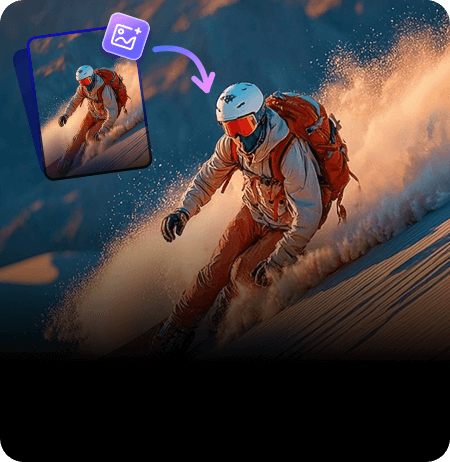
AI Video Generator
Transform any text or images into dynamic videos. See what comes to life!
-
 Video Generation Types
Video Generation Types
Image to Video Hot
Text to Video
Video to Video
AI Short Video
AI Video Extender
-
 Supported AI Models
Supported AI Models
Sora 2 New
Veo 3
Vidu
Nano Banana
Midjourney
-
 AI Video Effects
AI Video Effects
Christmas Kiss
AI Wedding Video
AI Earth Zoom
AI Minecraft Video
AI 3D Figure
200 + Effects -

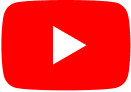
-
-
 Top Picks
Top Picks
-
 AI Video Tools
AI Video Tools
Al Video Generator Latest
Image to Video
Text to Video
Short Video Maker
Al Video Effects Funny
-
 AI Music Tools
AI Music Tools
AI Music Generator Best Seller
AI Song Cover
Singing Photo Maker
Audio to Midi
AI Voice Changer
-
 AI Voiceover Tools
AI Voiceover Tools
Text to Speech Hot
Voice Cloning
AI Dubbing
Lip Sync Video Maker
Speech to Speech
-
AI Art Generator Voice Enhancer AI Lyrics Generator AI Stem Splitter More Features
More Features
Watermark Remover
Free View All Tools
-
-
API
-
 API for Music-related Services
API for Music-related Services
AI Music Generator API
Create unique and royalty-free music effortlessly.
AI Song Cover API
Make song covers in any voice or customize your own voice.
Voice Changer API
Easily transform your voice into another with 1000+ effects.
-
 API for Voiceover-related Services
API for Voiceover-related Services
Text to Speech API
Convert written text into natural-sounding speech.
Voice Cloning API
Clone your voice in minutes to generate arbitrary speech.
Need Help?Click Here
Contact With Our Support Team.
- View API plans
 TopMediai's API Documentation:
TopMediai's API Documentation:

Technical reference for integrating our API services.
View the docs & references
-
- All Tools
-
Resources
 Popular Tips
Popular Tips
- Turn Text to Song AI [Easy & Free] Hot AI Jingle Maker: Create Perfect Jingles! Change Lyrics of a Song Online Hot AI Music Genre Changer For Different Styles AI Melody Generator for Beautiful Melody Make AI Song Cover [Tutorial]
- Realistic David Attenborough Voice Generator Sexy and Hot Girl Voice in TTSHot Text to Singing Voice Generator Baby Voice Generator: Create Cute Audio Create Morgan Freeman AI Voiceover Best Kid Voice Changer Online
- Top 3 AI Celebrity Video Generators Top Kling AI Alternative [Free & Paid] Hot Ultimate Guide to Sora 2.0 Best Tools for AI Muscle Effects Top 10 AI Video Generators Online Most-picked 5 AI Video Extenders
-
Use Case
-
Make Viral AI Videos
Sora 2 AI Video Generator New
Turn text/images into high-quality videos with sound using Sora 2.
Veo 3 AI Video Generator
Generate lifelike videos with synced sound in seconds.
Kling AI Video Generator
Brings ultra-realistic motion and synced sound to life instantly.
Vidu AI Video Generator
Create cinematic videos from images/text with Vidu AI.
-
AI Music Creation
AI Music Video Generator Hot
Easily transform your voice into another with 1000+ effects.
Kpop AI Cover Generator
Cover K-pop songs with your favorite artist's voice.
AI Rap Generator
Create your own rap song effortlessly with AI.
AI Lyrics Generator
Instantly generate lyrics that fit your mood.
-
Create AI Voices
Celebrity AI Voice Generator Hot
Enhance projects with our celebrity AI voice generator.
Youtube AI Voice Generator
Convert written text into natural-sounding speech.
-
- Pricing
-
EN
- EN (English)
- JP (日本语)
- ZH-TW (繁体中文)
- KR (한국어)
- PT (Português)
- DE (Deutsch)
- ES (Español)
- RU (Русский)
- IT (Italiano)
- FR (Français)
- NL (Nederlands)



X
Blind Box for Gold Coins

Happy to accept
X
Sign-in benefits
Signed for consecutive day.
Successful signing in today
 +
+
days left to get a
-day check-in surprise box
Sign-in rules
1.Get 5 gold coins for signing in daily.
2.Members sign in to get 2-3 times gold coins.
3.Sign in for 7 consecutive days to get 5-60 gold blind boxes!
Gold coins are permanent and can be used to redeem vouchers; character counts; voice clones and other perks



 Join our Discord!
Join our Discord!
 Text to Speech
Text to Speech
 Free Voice Changer
Free Voice Changer
 AI Song Cover Generator
AI Song Cover Generator
 AI Music Generator
AI Music Generator
 Welcome to TopMediai!
Welcome to TopMediai!
 Try new features before anyone else!
Try new features before anyone else!
