
Want to learn how to remove background in After Effects? We are here to teach you the step-by-step procedure to remove the background in After Effects like a pro. It is a bit difficult, but we will explain every step of the process so that beginners can do it without hassle. Moreover, we will also introduce an excellent background remover tool for images that will help you remove the backgrounds. Let’s start the discussion!
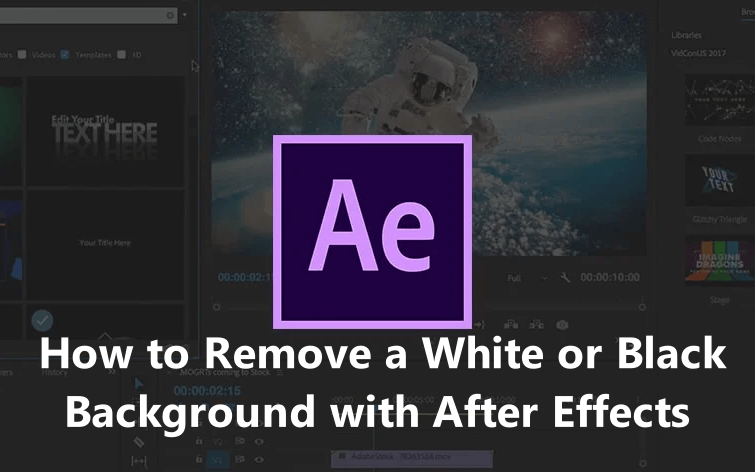
Part 2: How to Remove Background without Green Screen in After Effects
Part 4: TopMediai BG Eraser - Best Online Method to Remove Background from Picture
Part 1: Why is My After Effects Not Transparent?
By default, video files contain RGB, which means Red, Green, and Blue. These are the colors in videos, and when you export files in After Effects, RGB is selected by default. The problem with RGB is that it does not have transparency information. Thus, this is the reason that After Effects videos are not transparent.
Fortunately, there is an RGB+Alpha option in After Effects that allows you to export transparent content in the videos. You need to select this option while exporting the video.
We will explain the complete steps in the upcoming parts of this article.
Part 2: How to Remove Background without Green Screen in After Effects
A green screen makes background removal easier, but it is not possible to have it in every situation.
Step 1: Open After Effects and Create a New Project. Go to the File menu and import the video.
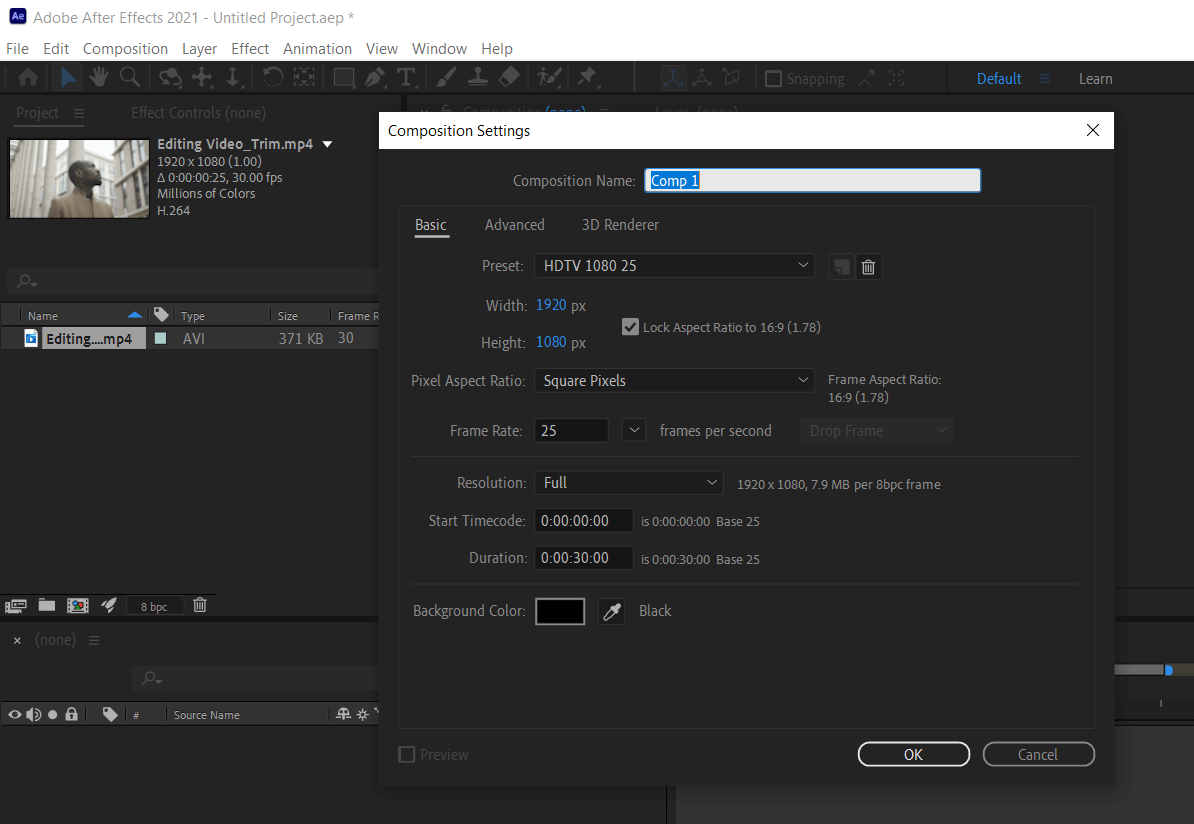
Step 2: Now, you need to select the object to remove the background. Go to the Roto Brush tool at the tool.

Step 3: After selecting the tool, you need to select the object. Click on a portion of the object and drag the mouse. You will see a boundary on the object. Drag the mouse on the remaining parts of the area to select it.
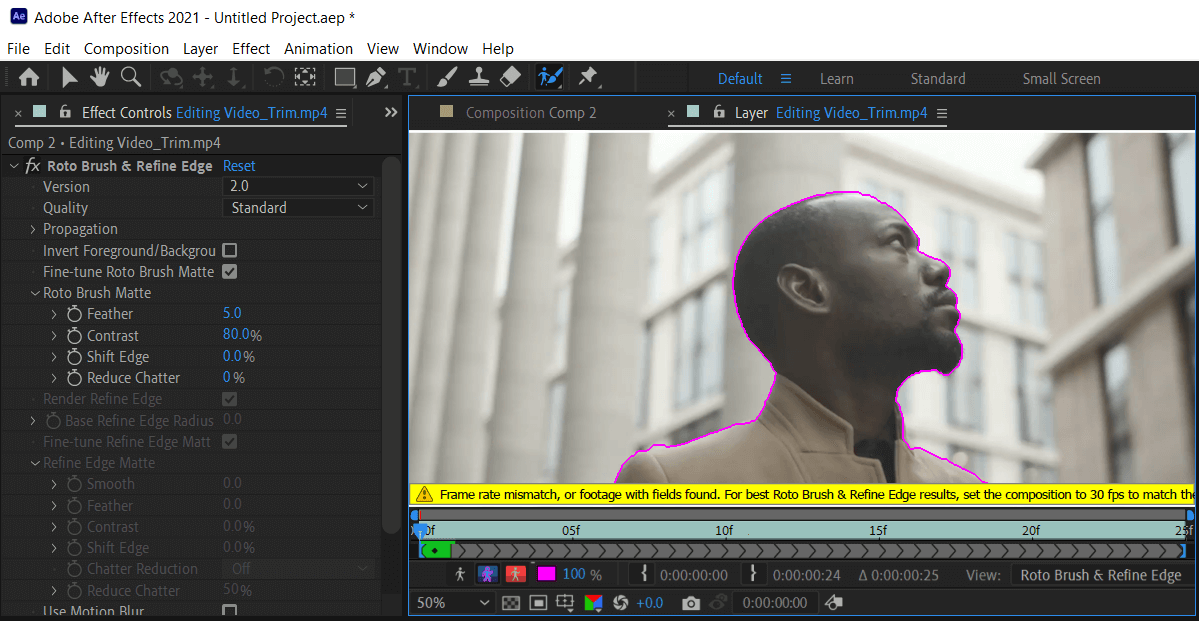
Step 4: For more refining, you can go to the Effects Control and adjust the Feather, Reduce Chatter, and other effects.
Step 5: After selection, you need to check the selection in all frames. If there is any issue in the selection, you can adjust in that frame.
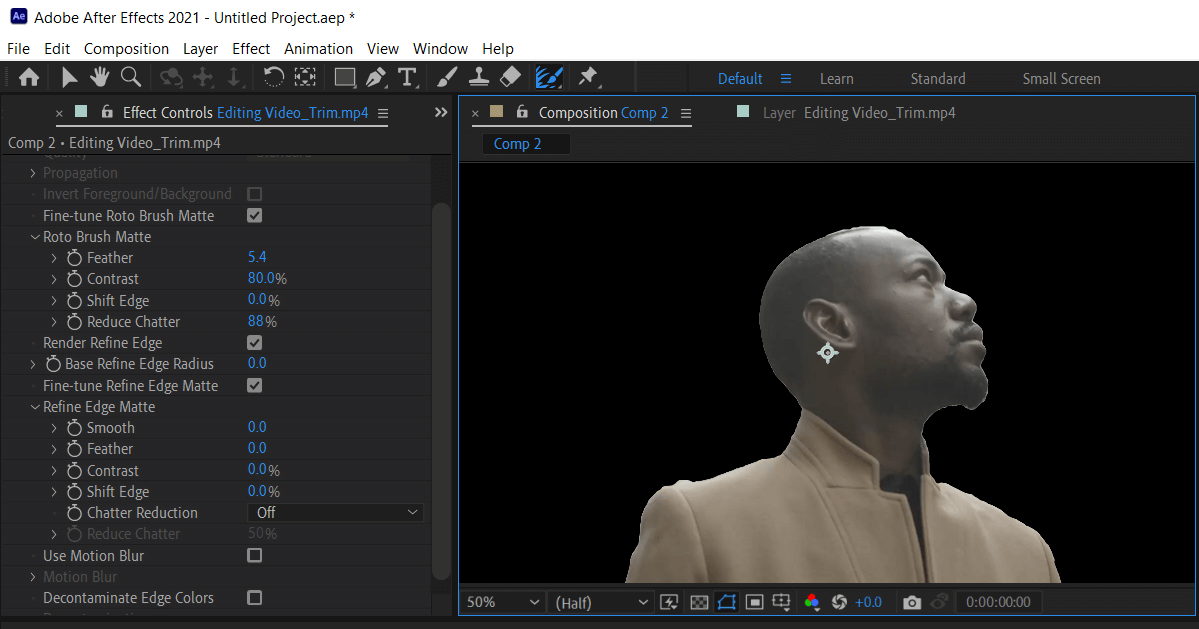
Remove Background Online
Secure Visit
Part 3: How to Export After Effects Transparent Background
After removing the background from the video, the work is not over yet. The background is removed in the After Effects project, so you need to export the video as well.
For exporting, we need to render the video. Let’s see the steps to do everything correctly.
Step 1: Go to the Composition menu. Click on Add to Render Queue. You can also use the shortcut Ctrl + M.
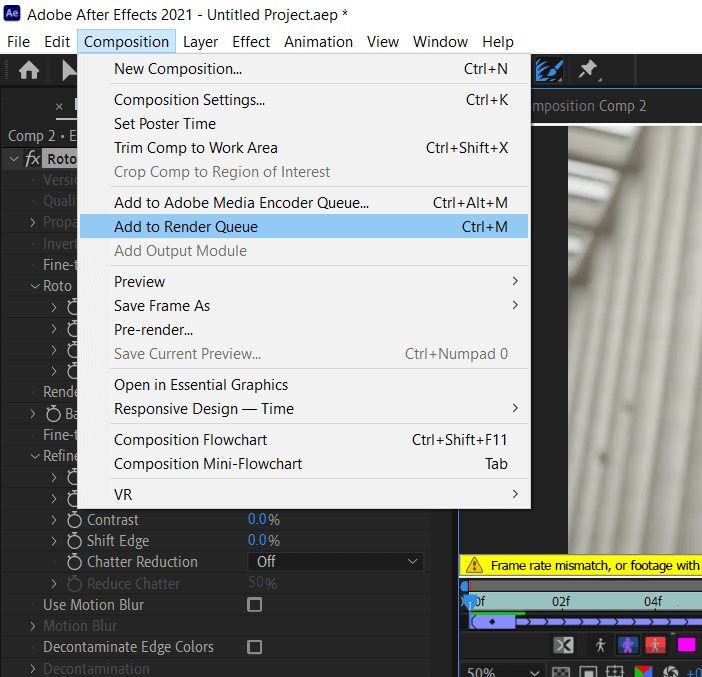
Step 2: Now, when you see the Render panel, you will see that it has not started yet as it is just added to the queue.

Step 3: Click on Output To and select the destination to save the video. Once everything is done, click on Render. The rendering will start.

Part 4: TopMediai BG Eraser - Best Online Method to Remove Background from Picture
If you want to remove the background from a picture, then it is better to use an online tool. Although you can edit images in After Effects, it will take too much time, and it is quite difficult.
The best way is to use an online tool and remove the background without any hassle. TopMedai BG Eraser is a commendable online tool that can make background transparent from any image with one click.
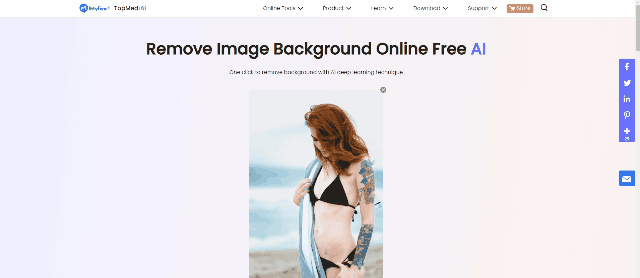
Remove Background Online
Secure Visit
Step 1: Open your internet browser and go to the TopMediai BG Eraser website.
Step 2: Click on the Upload Image button and select the image from your computer.
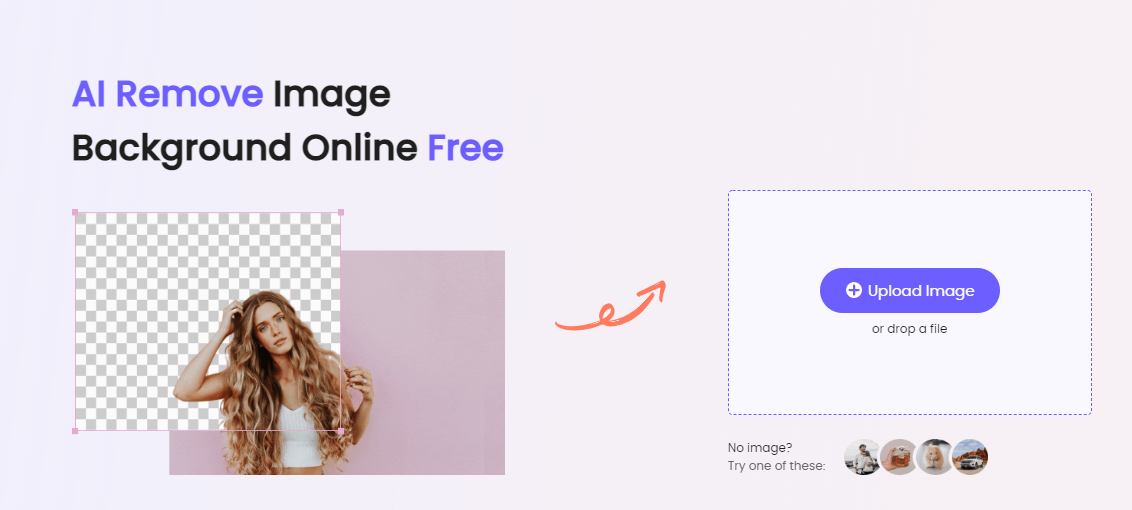
Step 3: After uploading the image, you will see the Remove Background button. Click on it to remove the background instantly.
Step 4: You can click on the Download button to download the image.
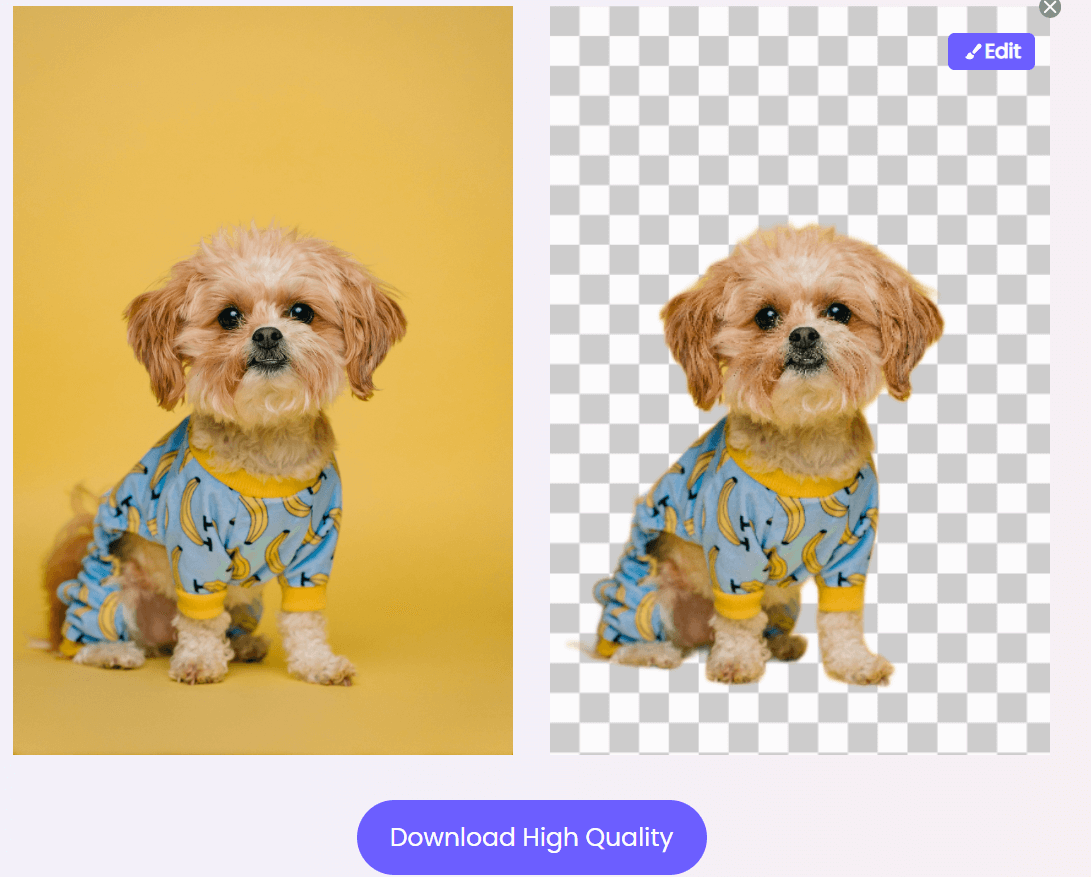
Step 5: If you want to apply any other background, click on Edit. You will see different background options.
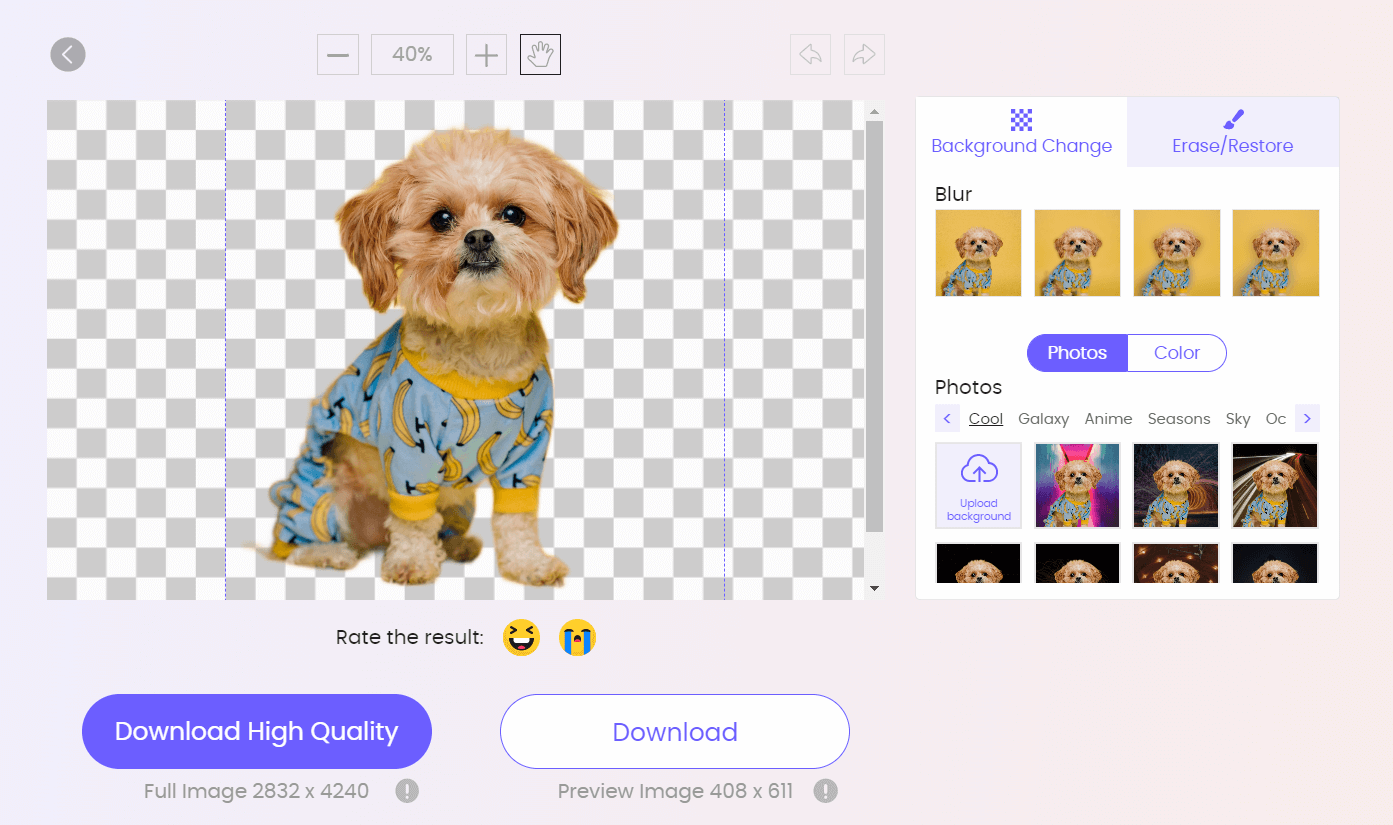
Key Features
TopMediai removes the background of images instantly using AI.
It supports almost all types of image formats.
Multiple images can be processed at a time.
The background can also be changed after the removal.
Part 5: FAQs about Removing Background in After Effect:
1How Can I Remove Black or White Background in After Effects?
Yes, you can remove all types of background in After Effects but removing a white or black background is quite easier. You only need to use the built-in effects to remove the whole background.
2How to Export After Effects Transparent Background?
After removing the background, you need to add the video to the render queue first. Once the video is added, select the destination and adjust all settings. Finally, export the video.
3How to Remove Background from Picture in After Effects?
You can remove the background of a picture similar to what you have done with the video. But it is better to use TopMedai BG Eraser as it is an online tool, and it uses AI to remove the background in no time.
Conclusion
We have discussed the detailed steps for removing the background in After Effects and exporting the video in the right way. You can follow the steps, and there won’t be any problem in deleting the background.
If you want to remove the background of an image, you can use After Effects, but TopMediai BG Eraser is the best. It will help you erase the background with one click.Come and have a free try below!
Remove Background Online
Secure Visit

 Al Music Generator API
Al Music Generator API
 Celebrity AI Voice Generator
Celebrity AI Voice Generator
 AI Music Video Generator
AI Music Video Generator
 Rap Generator
Rap Generator
 YouTube AI Voice Generator
YouTube AI Voice Generator





 Join our Discord!
Join our Discord!
 Welcome to TopMediai!
Welcome to TopMediai!
 Enjoy early access to latest updates & functions
Enjoy early access to latest updates & functions
