
In the world of digital content creation, the ability to generate engaging multimedia presentations is essential. Canva Text-to-Speech has become an popular tool among digital content creators.
Canva, a popular design tool, has made this easier by introducing its Text-to-Speech feature. This tool allows users to add voiceovers to their projects, giving them the power to create more dynamic and accessible content. Whether you're creating educational videos, marketing materials, or social media posts, Canva's Text-to-Speech can enhance your work. In this guide, we'll explore how to use this feature and suggest some alternatives for those looking for other options.

Text to Speech Online
Try for Free
Part 1: Basic Info of Canva Text-to-Speech
Canva Text-to-Speech is a built-in feature that converts written text into spoken words, allowing users to add narration to their projects.
It offers over 120 AI voices in 20+ languages, including Chinese, French, and Spanish. You can customize the voice's speed, pitch, emotion, and tonality to match your content's style. With just a few clicks, you can use Canva's AI voice generator to create realistic narration and seamlessly add it to any Canva video, design, or presentation.
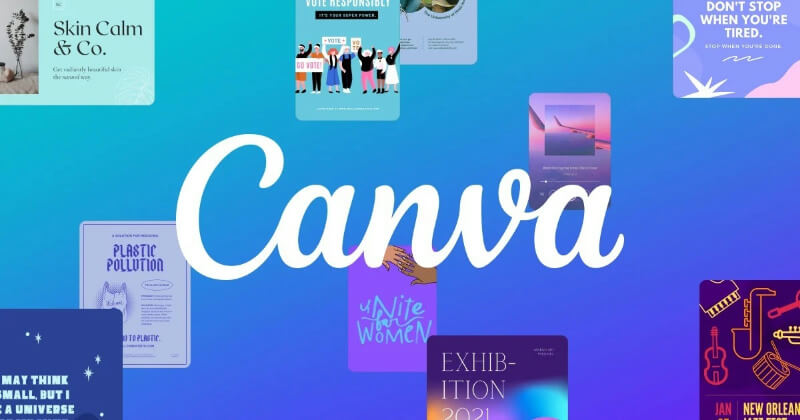
Part 2: How to Use Canva Text to Speech
Step 1: Upload Your Files into Canva
- Open Canva on the app or web browser and click "Create a design." Choose your media type, such as video, to create a blank canvas.
- In the left toolbar, click "Uploads" and select "Upload files" or record yourself.
- Click on the uploaded file to add it to your canvas.
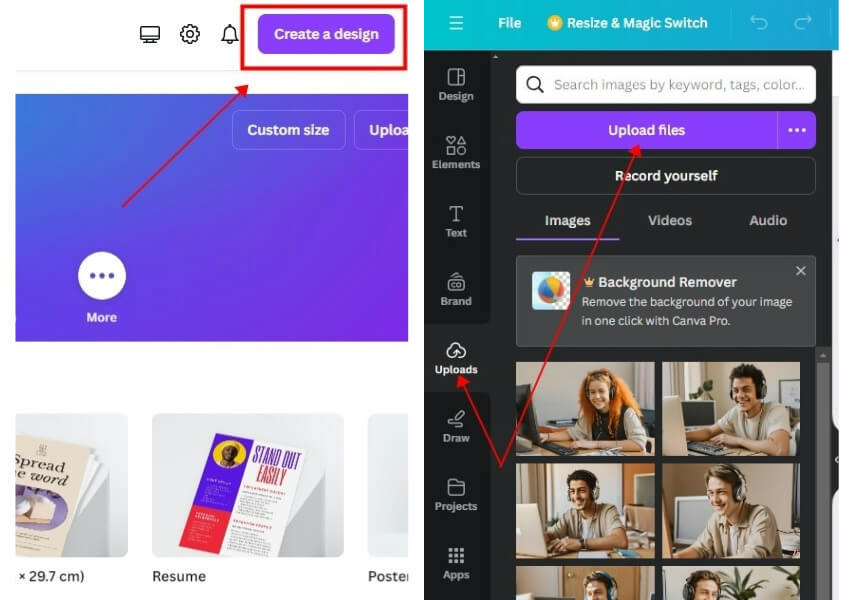
Step 2: Access the Text-to-Speech
- In the editor, click "Apps" on the left sidebar, search for "Text to Speech," and select it.
- Click "Open" to access the feature.
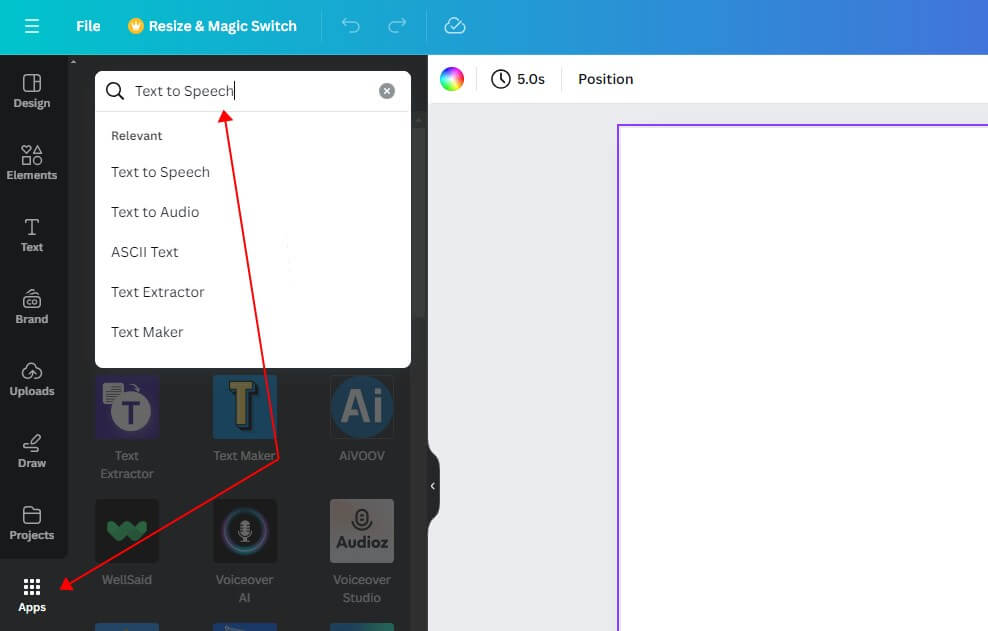
Step 3: Generate AI Voice
- Enter your text and choose the language, voice, volume, speed, and pitch.
- Click "Create audio" to generate the AI voice. (You may need to connect your account.)
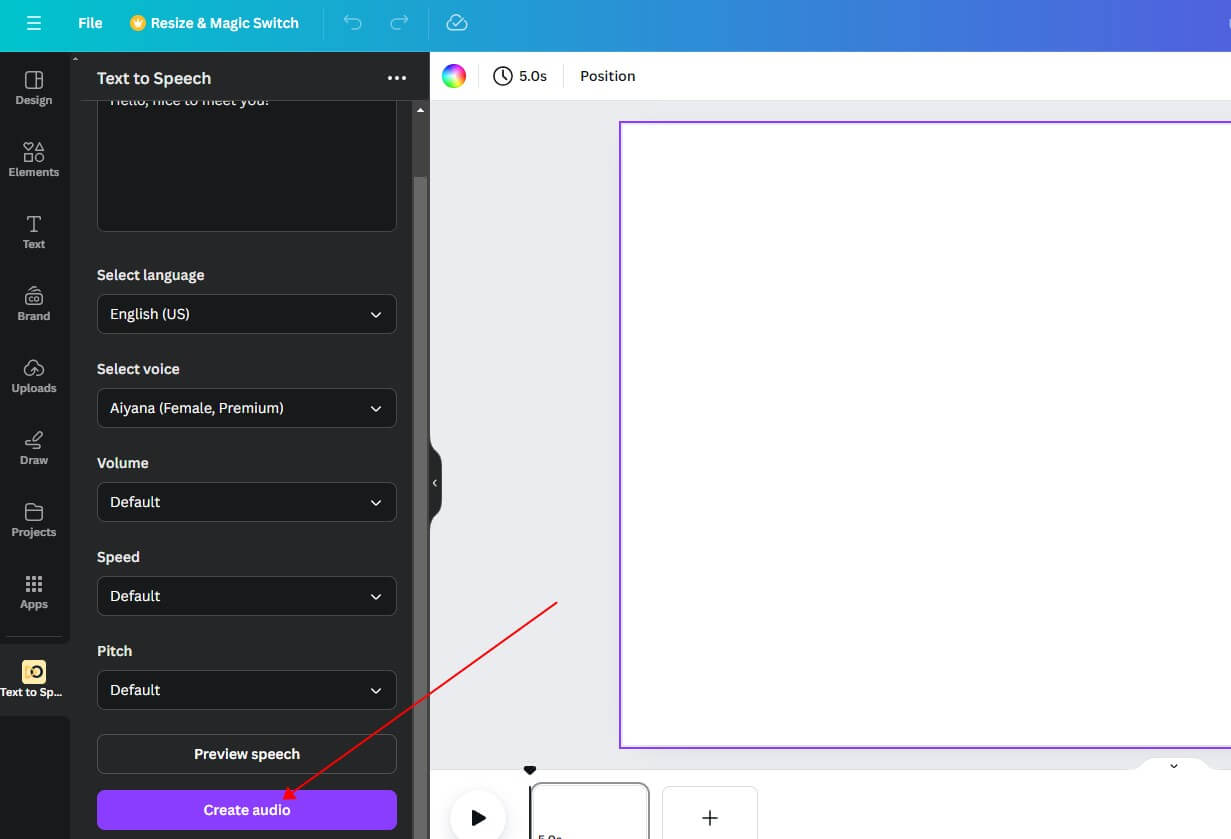
Part 3: Bonus - 3 Alternatives to Canva Text-to-Speech
1 TopMediai Text to Speech
TopMediai Text to Speech is an online AI voice generator that provides 3,200 + realistic AI voices for users to make text to speech and create voice-overs for videos. A wide variety of AI voices are provided, including but not limited to the voices of singers, actors, cartoon characters, etc. This makes it satisfy the needs of many content creators, being recommended by many youtubers and TikTok video creators。
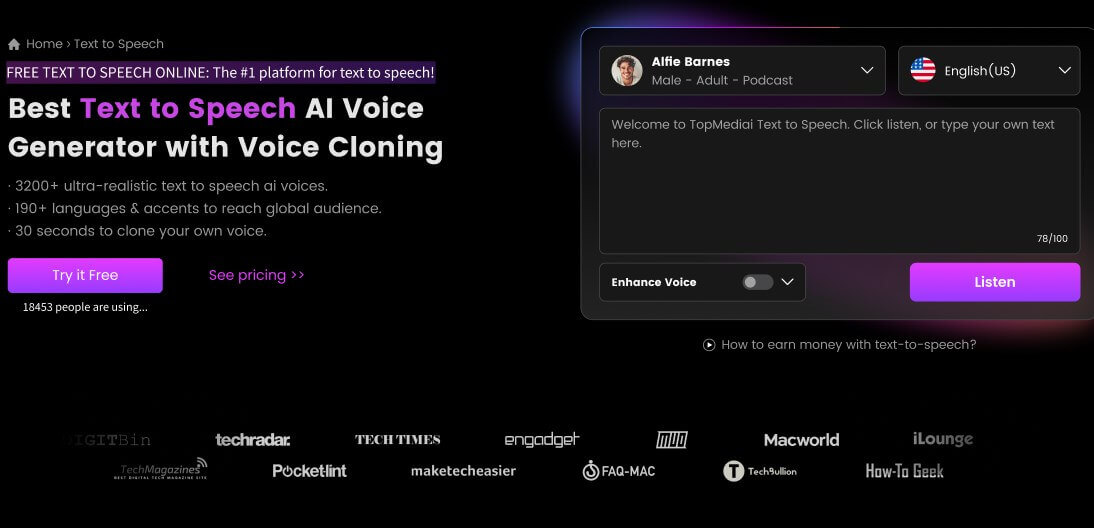
Text to Speech Online
Try for Free
Provides 3200+ voices in 190+ languages & accents.
In addition to text-to-speech functions, AI can also be used to generate music and produce singers' song covers.
Produces clear, natural, and engaging voiceovers.
Allows users to customize voice parameters such as speed, pitch, and emotion, making it suitable for various content types.
Easy to navigate with simple steps for voice generation.
2 NaturalReader
NaturalReader simplifies the process of converting text to speech and offers audio files licensed for use on platforms like YouTube and eLearning sites. This powerful text-to-speech tool supports 20 languages and a variety of popular voices, allowing users to add emotions and effects to create lifelike voiceovers.
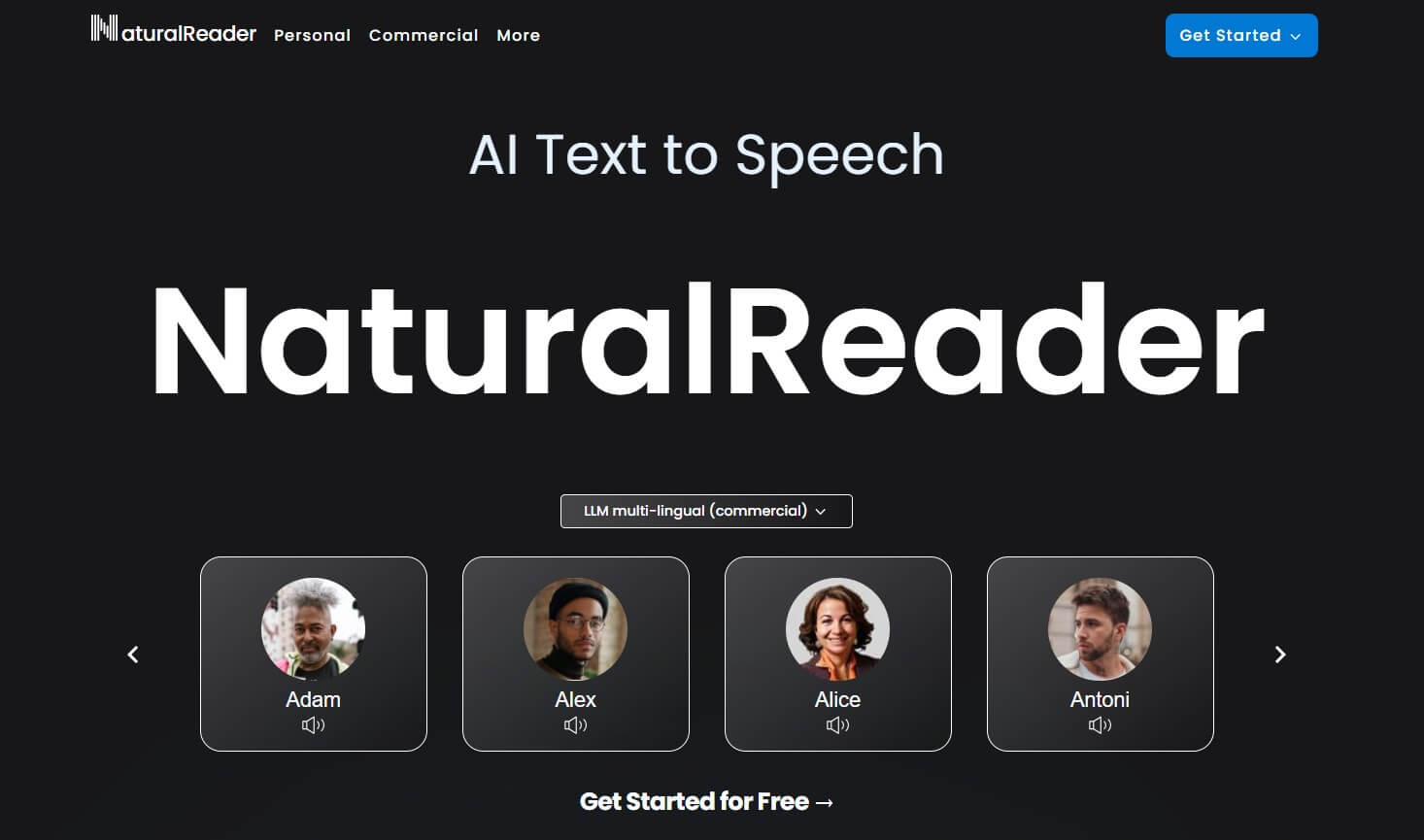
You can use its content for various purposes because of licensing terms.
It supports cross-platform working to allow everyone to come and use it.
One can add customized emotions and effects to the created voices.
3 Play.ht
If you're a professional seeking an indistinguishable voice for your text, try play.ht. Designed with advanced AI technology, this tool offers 800+ highly realistic voice outputs. Whether you need to create character voices or use it for other voice-related tasks, Play.ht delivers natural-sounding audio. Its versatility and integration options make it a practical choice for various content creation needs.
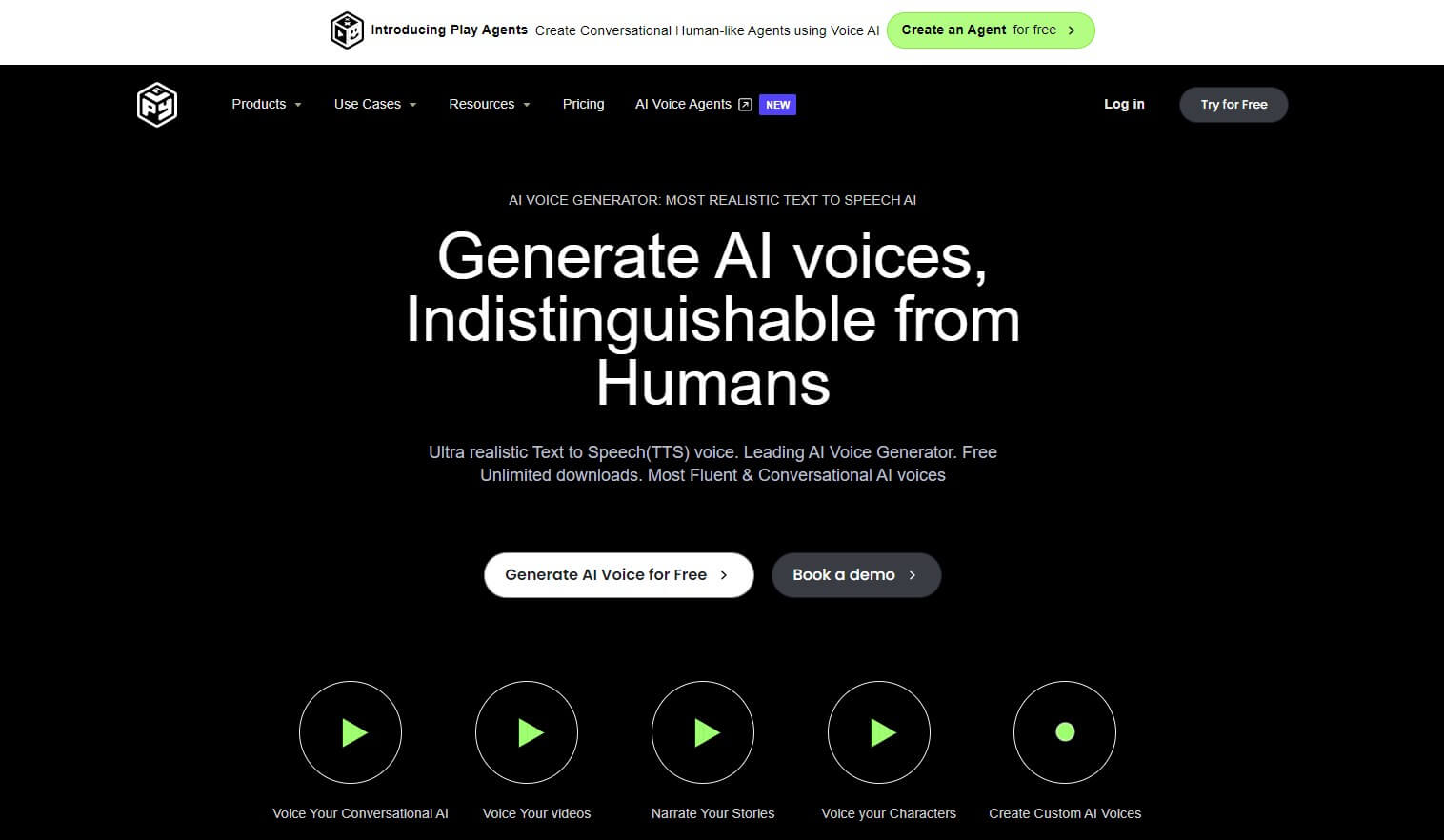
Eliminate the need for manual dubbing or voiceovers with its multiple automated options.
Tailor the diverse features to suit various types of content as a content creator.
Integrate the voice generator with other apps for added flexibility.
Part 4: How to Do a Voiceover on Canva
There are two ways to add a voiceover in Canva: you can record your own directly within the software, or you can upload a pre-recorded audio file and insert it into your video timeline.
Option 1: Record Your Script in Canva
If you prefer to record the voiceover yourself or use a consistent voiceover actor, Canva allows you to do so without additional software. For this, you’ll need a high-quality external microphone and a quiet, distraction-free space.
Prepare Your Project: Finalize your project, then click the three-dot menu in the top right corner. Select "Present and Record," and choose "Start Recording."
Microphone Access: When prompted, allow Canva access to your microphone. You can skip the camera permission since you only need the audio.
Start Recording: Click "Start" and read your script aloud. A waveform graphic will appear to help you sync your voice with the video. Use the "Pause" button if needed.
Finalize the Recording: When finished, click "Done" in the top-right corner. Listen to your recording with headphones, ensure it aligns with your visuals, and check the audio quality.
Option 2: Upload Your Own Audio File
Another easy way to add a voiceover to Canva is to upload your own audio file to a video editor. This approach is ideal for creators who are short on time or on a tight budget. You can use AI text-to-speech software to quickly generate voiceovers and then upload them to Canva.
This method is not only faster because it can be done in a few minutes, but also more cost effective because you don't need to buy equipment or voice actors. In addition, using an external text-to-speech program allows you to keep your project unique and consistent by using your preferred AI voice, making your content more recognizable to your audience.
How to add voiceover to Canva by uploading audio:
Step 1: Go to TopMediai Text to Speech website, search for the name of the voice you like and try it online.
Text to Speech Online
Secure Visit
Step 2: Type in the text in the given space, and select the AI voice to make text to speech.
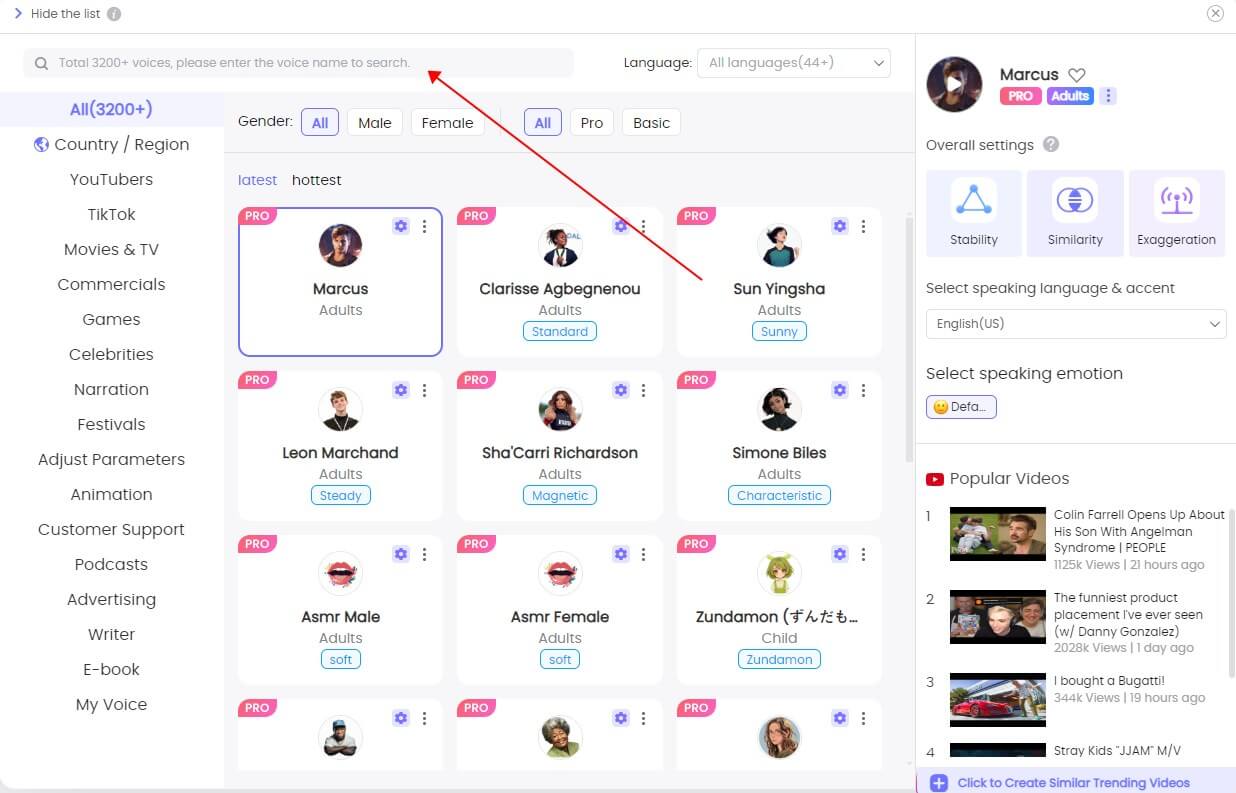
Step 3: Once ready, click on 'Audition'. Now you are free to make any voiceover you prefer.
Part 5: FAQs about Canva Text-to-Speech & Video Voiceover
1 Does Canva have text to speech?
Yes, Canva has text-to-speech feature that allows you to convert written text into spoken words, which you can then add to your designs, videos, or presentations.
2 Can I add voice over to Canva?
Yes. You can add a voiceover to Canva projects. You can either record your own voice directly within Canva or upload a pre-recorded audio file to be used as a voiceover in your designs or videos.
3 How to do voiceover on Canva?
To do a voiceover on Canva, you can either use the built-in recording feature or upload a pre-recorded audio file. For recording, select "Present and Record" from the menu, allow microphone access, and start recording your script. Alternatively, you can upload an audio file directly to your project.
4 How to record a voice over on Canva?
To record your voice on Canva, follow these steps:
- Click "Presentation" on the edit menu bar.
- Choose "Present and record."
- Click "Next."
- Select "Go to recording studio" and allow Canva access to your microphone and camera.
- Click "Start recording" and speak into your microphone.
- When you're done, click "End recording." A download link will appear, which you can use to save your audio.
Conclusion
In conclusion, Canva’s text-to-speech and voiceover features provide versatile tools for creating engaging content. Whether you're recording your own voice or using AI-generated speech, Canva makes it easy to enhance your projects with high-quality audio.
If you're searching for some better alternatives, TopMediai Text to Speech is your choice. With a
very comprehensive voice generation function, TopMediai makes your voice-over stand out in a crowd of videos.
Text to Speech Online
Try for Free
-

-

April 29, 2025
Identify Language from Audio: Top Free Picks for 2025 -

-

-

April 28, 2025
Best Pop Song Lyrics Generator Tools to Boost Creativity
Recent Blogs

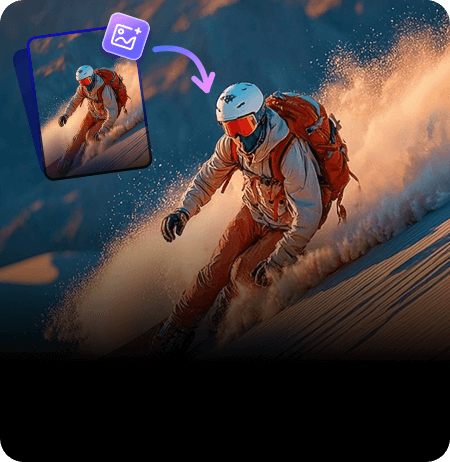
 Video Generation Types
Video Generation Types
 Supported AI Models
Supported AI Models
 AI Video Effects
AI Video Effects

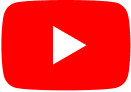
 AI Video Tools
AI Video Tools
 AI Music Tools
AI Music Tools
 AI Voiceover Tools
AI Voiceover Tools
 More Features
More Features
 API for Music-related Services
API for Music-related Services
 API for Voiceover-related Services
API for Voiceover-related Services

 TopMediai's API Documentation:
TopMediai's API Documentation:





 Join our Discord!
Join our Discord!

 Text to Speech
Text to Speech

 Welcome to TopMediai!
Welcome to TopMediai!
 Try new features before anyone else!
Try new features before anyone else!
