
CapCut, the popular video editing app, has introduced an exciting new feature: Text-to-Speech (TTS). With CapCut text to speech you can effortlessly add spoken narration to your videos, enhancing their impact and engagement.
Plus, it's not just for online use – CapCut offers both PC and mobile versions to suit different users' preferences. In this article, we will introduce how to use CapCut in different ways,and recommend some alternatives for your wide choices.
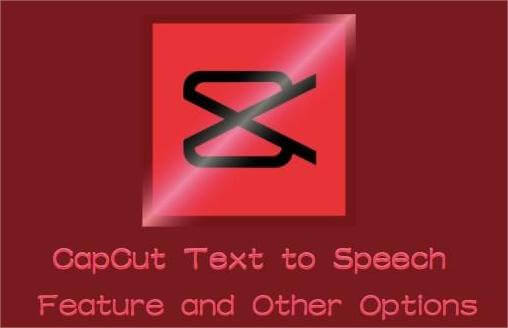
TTS Generator
Try for free
Part 1: How to Do Text to Speech on CapCut Text to Speech Online?
Part 4: Other Options Instead of Text to Speech CapCut Feature
Part 1: How to Do Text to Speech on Capcut Text to Speech Online?
Using an online text-to-speech converter is the quickest way to go since it doesn't use up your computer's resources and saves you the hassle of downloading anything. If you're keep on trying out CapCut text to speech feature online, simply follow the steps below!
Want to use CapCut text to speech feature online? Here's a simplified guide:
Step 1: Go to CapCut's Website. Log in or sign up if needed.
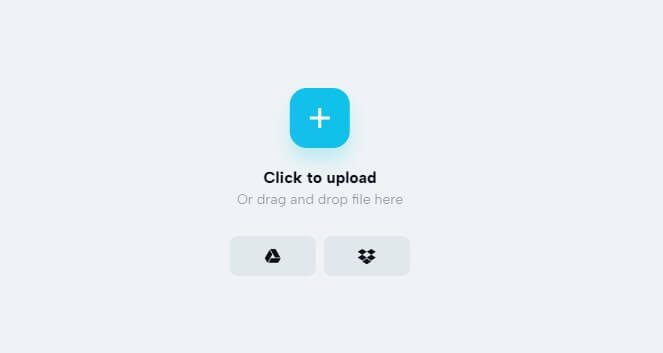
Step 2: Find Text-to-Speech: Once logged in, locate the text-to-speech feature in the editing or audio section.
Step 3: Enter Text: Type or paste the text you want to convert into speech.
Step 4: Choose Voice: Select Capcut text to speech voices style and accent that fits your video's tone and audience.
Step 5: Customize: Adjust speech speed, pitch, volume, etc., if available.
Step 6: Preview and Edit: Review the voiceover and make any necessary adjustments.
Part 2: Guide on How to Add Text to Speech on Capcut PC
Since many content creators are already big fans of CapCut, some may prefer to use the text-to-speech feature on their Windows or Mac computers. But don't worry, the process is simple and easy to follow. Let's dive into the steps for creating voiceovers in CapCut on your PC!
Step 1: First, bring your video into CapCut and place it on the timeline.
Step 2:Then, up in the top left corner, find the 'Text' menu and add text to your video by dragging the 'Add Text' button onto the timeline.
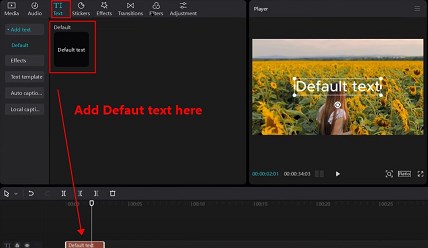
Step 3: Next, type in your text in the top right corner of the screen. You can also customize the font, style, color, and more to make it look just right.
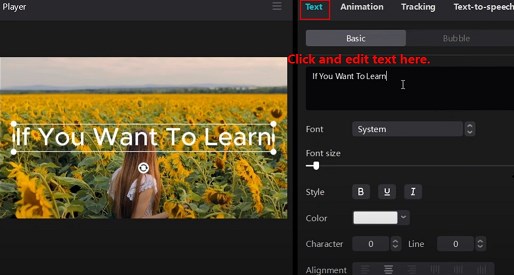
Step 4: Now, select the text on the timeline and click on 'Text to Speech' in the top right corner. Here, you'll find Capcut text to speech voices to choose from. Pick the one you like best, then hit 'Start reading' in the bottom right to turn your text into speech.
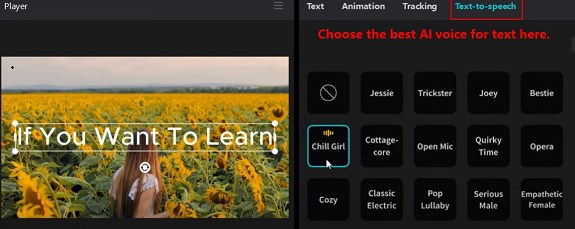
Step 5: Adjust text length to suit your video editing.
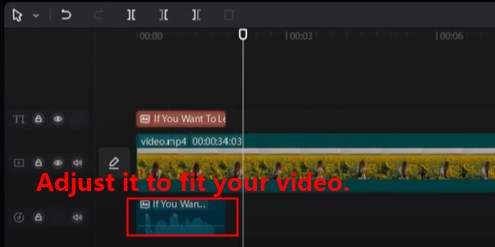
Part 3: How to Use Text to Speech Feature on Capcut Mobile?
If you're eager to create a video on the go and the methods mentioned above don't fit your requirements, it's essential to learn how to use text-to-speech on your mobile device. With just four simple steps, you can turn your text into dynamic speech.
Step 1: Crate a new project.
Step 2:Add text to the video.
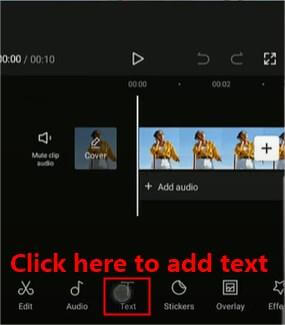
Step 3: After selecting the text layer, you'll notice the "Text-to-speech" button located at the bottom. Simply click on it, and a menu with Capcut text to speech voices options will appear for you to choose from.
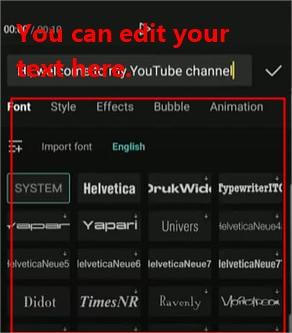
Step 4: Select the voice that suits your preference, then simply click on the "Apply to all" button located in the bottom left corner.
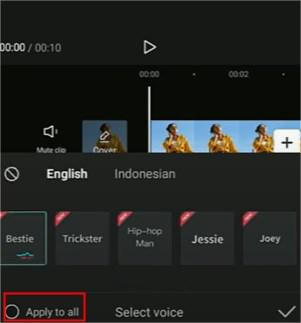
Part 4: Other Options Instead of Text to Speech Capcut Feature
1TopMediai - Free Online Text to Speech Website
TopMediai Text to Speech emerges as a strong contender among alternatives. Offering its own distinctive features and capabilities, TopMediai competes effectively in the AI-driven text-to-speech arena. With over 3200 realistic AI voice options and support for 130 languages, it provides ample choices without requiring individual cloning. Additionally, users have the option to clone other voices as well.
With TopMediai Text to Speech, you have access to a diverse selection of voices designed to be clear, authoritative, and attention-grabbing, which makes it stand out as the alternatives of Capcut.
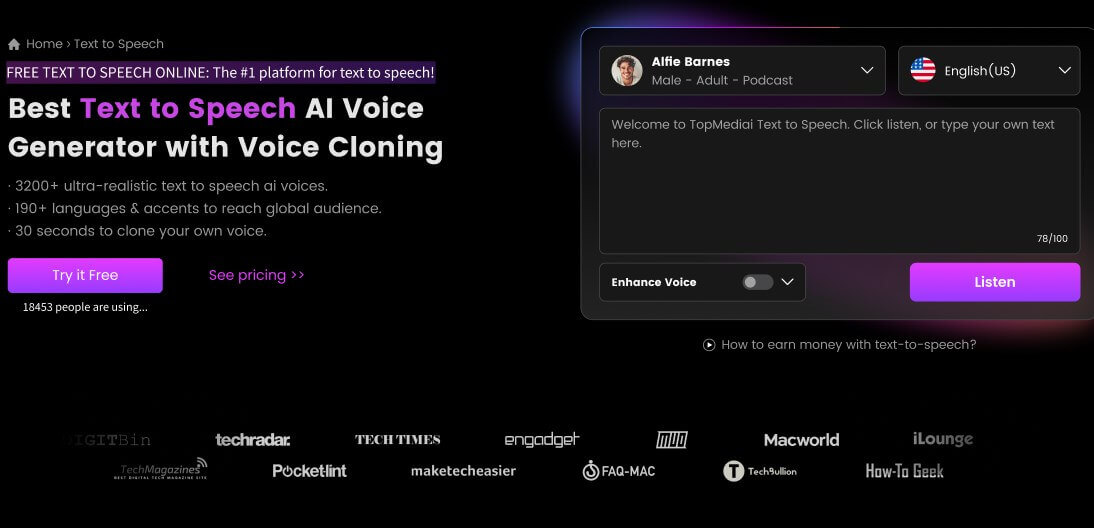
How to use TopMediai for voice over?
Step 1: Go to the TopMediai text to speech website.
TopMediai TTS
Secure Visit
Step 2: You can try out auditions to select the most satisfying voice you want to use in your video.
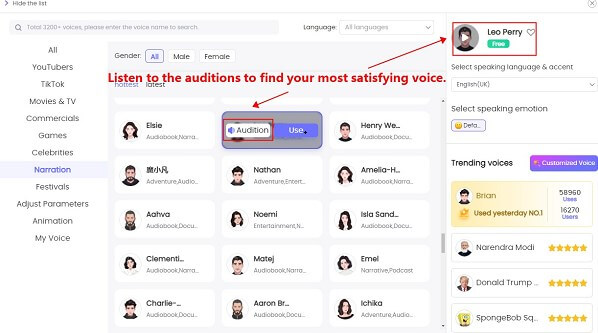
Step 3: Enter the text you want to convert into the provided text box.
Step 4: Click on the "Convert" button.
In a few seconds, your AI voice text to speech audio will be ready. Feel free to download the AI voice file and use it for video editing.
Online use without log in and register.
5,000 characters for free.
Fast generation.
Voices and services regular updates.
24/7 customer support.
Free trial opportunities included.
Requires good internet connection.
2NaturalReaders
NaturalReader is a leading text-to-speech software that converts text into natural, fluent speech. It supports multiple languages, offers customizable voice styles and speeds. It is available across various platforms including Windows, Mac, online, and mobile. It's compatible with common document formats like Word, PDF, and web pages, helping users save time and increase productivity.
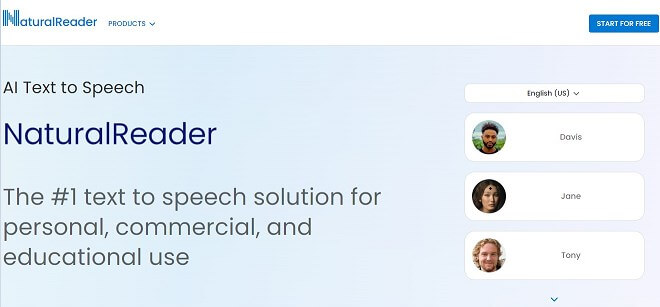
NaturalReader offers high-quality, natural-sounding voices.
Multi-language Support.
Customizable Voice Styles.
Document Compatibility.
some of the more advanced features and voices may require a paid subscription.
Limited Customization.
3 Balabolka
Balabolka is a free text-to-speech software for Windows users. It offers support for multiple languages and allows users to customize voice parameters such as pitch and speed. With its user-friendly interface and high-quality voices, Balabolka provides a seamless experience for converting text into speech.

Free Text-to-Speech Software.
It allows users to convert text into speech in various languages according to their preferences.
User-friendly Interface.
Fewer advanced features and customization options.
Only available for Windows users.
Not offer the same level of technical support as paid alternatives.
Part 5: FAQs about Capcut text to speech
1 What languages are supported in text to speech Capcut feature?
CapCut supports a variety of languages for its text-to-speech feature, including English, Spanish, French, German, and many more. You can usually find a list of supported languages within the app.
2 Does Capcut have text to speech?
Certainly, we introduced the clear guide about how to get text to speech on capcut. With it you can use text to speech Capcut easily. And we also recommend some alternatives TTS tool for bonus, if you have not get the satisfied voice in Capcut, you can try this tools.
3 Are there any limitations to using text to speech Capcut feature?
Some users may find that the voice quality or customization options are not as extensive as dedicated text to speech tool. Additionally, there may be limitations on the length of text that can be converted to speech at one time. As the solution, we recommend you use its alternatives TTStool, especially TopMediai.
Other AI Voices:
Editing with CapCut AI Voice & Other AI CapCut Voiceover Tools
Get Brian Text to Speech with Brian AI Voice Generator
Get Free Missile AI Voice Generator for the Missile Guidance System AI Voice Meme
Conclusion
we outlined a step-by-step method for using CapCut text to speech feature on a variety of devices. Additionally, we introduced three alternatives to text to speech CapCut that employ AI for text-to-speech conversion.
If you If you are not satisfied with the tts generated by Capcut, it is recommended to use the tool we introduced. Give it a try now. Enhance your videos with lifelike voiceovers.
Text to Speech Generator
Secure Visit

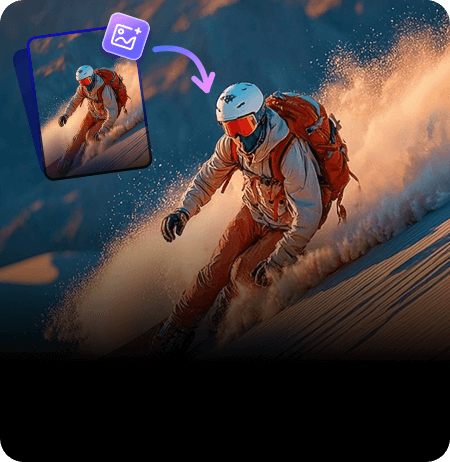
 Video Generation Types
Video Generation Types
 Supported AI Models
Supported AI Models
 AI Video Effects
AI Video Effects

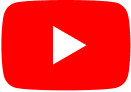
 AI Video Tools
AI Video Tools
 AI Music Tools
AI Music Tools
 AI Voiceover Tools
AI Voiceover Tools
 More Features
More Features
 API for Music-related Services
API for Music-related Services
 API for Voiceover-related Services
API for Voiceover-related Services

 TopMediai's API Documentation:
TopMediai's API Documentation:





 Join our Discord!
Join our Discord!

 Welcome to TopMediai!
Welcome to TopMediai!
 Try new features before anyone else!
Try new features before anyone else!
