
In a world filled with fast-paced lifestyles and multitasking, it's not always easy to find the time to sit down and read a book. This is where Kindle Text to Speech comes to the rescue. Whether you're using Kindle on iOS, Android, Mac, Windows, or the Kindle App, this feature allows you to transform your written words into spoken ones.
In this article, l will teach you how to make Kindle text to speech on various platforms.
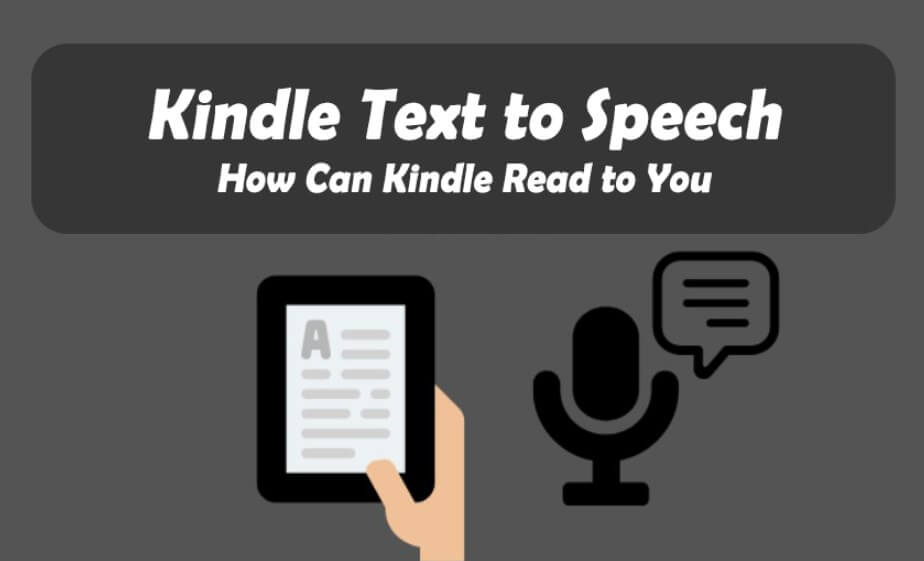
Kindle Text to Speech
Secure Visit
Part 1: How Can Kindle E-Reader Read to You?
Many Kindle enthusiasts often inquire, "How can Kindle read to you?" Let's commence by exploring how this can be achieved with the assistance of Kindle Scribe. The forthcoming steps will demonstrate how to activate Kindle's text-to-speech functionality and employ it for the oral rendition of your cherished e-books.
Step 1: Launch your Kindle Scribe and access the e-book you desire to have read aloud.
Step 2: Once the e-book opens, simply tap the screen and then select the AA menu icon located in the upper right-hand corner.
Step 3: Navigate to the "More" option.
Step 4: You'll find the Text-to-Speech feature there; simply toggle the switch next to it to activate it.
Step 5: Now, touch the screen within your Kindle book and select the "Play" icon.
Your Kindle application will take on the role of narrator, allowing you to listen to your e-book while multitasking, either through your headphones or via the speaker.
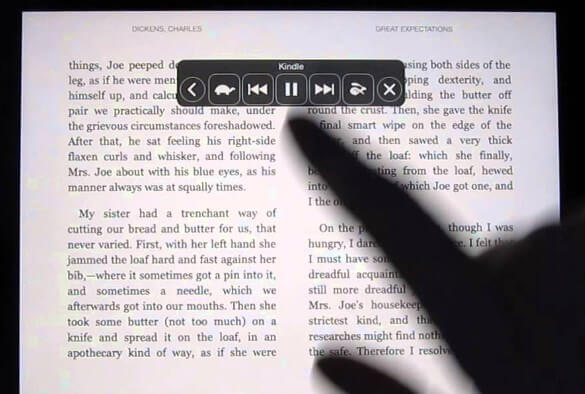
Part 2: How to Use Kindle Text to Speech on Mac or Window PC?
#On Mac or Windows PC:
Step 1: Launch the Kindle application and open the desired book.
Step 2: Locate the "Tools" menu option at the top.
Step 3: Click on "Initiate Text-to-Speech."
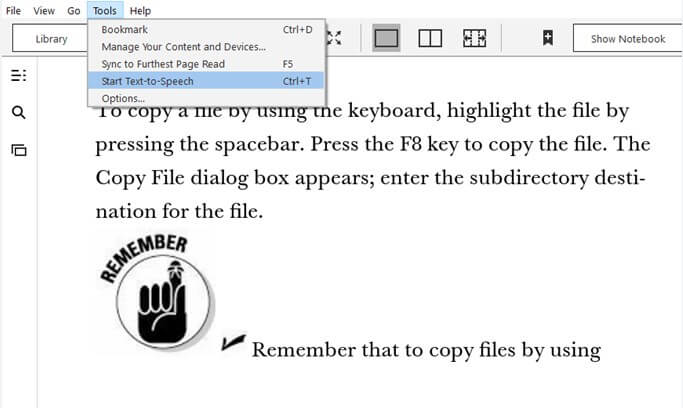
#For PC users exclusively:
Step 1: Begin by pressing the "Start" key and accessing your system's "Settings."
Step 2: Navigate to the "Accessibility" section and select "Narrator."
Step 3: Activate the Narrator function by toggling the switch.
Step 4: Open the Kindle app and access the eBook you wish to read aloud.
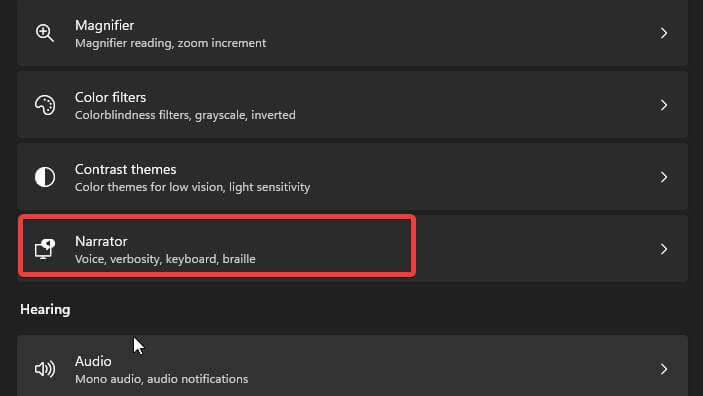
Guess You Like: Get Hatsune Miku AI Voice with Hatsune Miku Generator Online
Part 3: How to Use Kindle Text to Speech on iOS?
You can utilize the text-to-speech feature on your iOS device to have your Kindle app read aloud eBooks and other text. Follow these steps to enable and use this handy function:
Step 1: Begin by opening the Settings app on your iOS device.
Step 2: In the Settings app, navigate to the "General" section and tap on "Accessibility."
Step 3: Locate and select "VoiceOver," then tap on "Speech."
Step 4: Activate the "Speak Screen" option by toggling it on.
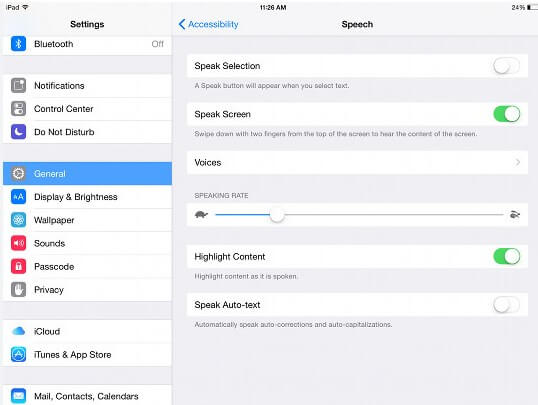
Step 5: Access your iOS device's Notification Center and toggle the "Speak Screen" feature on or off as needed.
Step 6: Open the Kindle app and access the eBook you'd like to have read aloud.
Once you've completed these steps, the text-to-speech feature will read your eBook and any other text visible on the screen. You can easily disable this feature when it's no longer required. Additionally, you can adjust the reading speed of the book by tapping the narration speed icon on the screen.
Part 4: How to Use Kindle Text to Speech on Android?
Can your Android device read aloud Kindle books for you? Absolutely!
You can enjoy text-to-speech functionality on your Android device with Kindle by following these steps:
Step 1: Begin by downloading and installing the Kindle Text to Speech Android application.
Step 2: Next, navigate to your Android device's settings.
Step 3: Select the "General Management" option from the settings menu.
Step 4: Locate and tap on the "Text-to-Speech Output" setting.
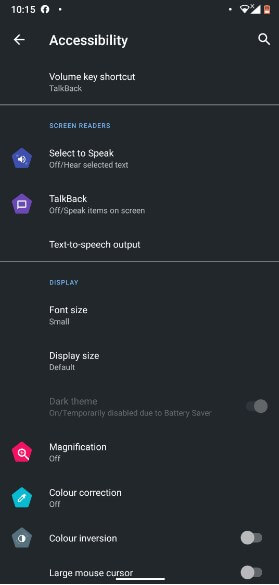
Step 5: Make sure to set Google's text-to-speech engine as your default choice.
Step 6: Now, launch the Kindle app and open the book you'd like to have read to you.
Step 7: Within the Kindle app, tap on the Menu button and select the "Start Text-to-Speech" option.
By following these steps, you'll be able to enable Kindle's text-to-speech feature on your Android device, allowing you to enjoy books with a voice narration. It's a simple process that enhances your reading experience with auditory convenience.
People Also Read: Transform Your TikTok Content with the Ultimate Text-to-Speech Voice Generator
Part 5: How to Customize Voice for Kindle Text to Speech?
Kindle Text to Speech allows you to customize the voice to your liking, enhancing your listening experience. One of the top tools for voice customization is TopMediai.
TopMediai for Kindle Text to Speech
TopMediai offers 3200+ voices and 130+ accents to choose from, allowing you to tailor the reading experience to your preferences. Simply install the TopMediai extension for your browser, and you can enjoy a variety of voices reading your Kindle books.
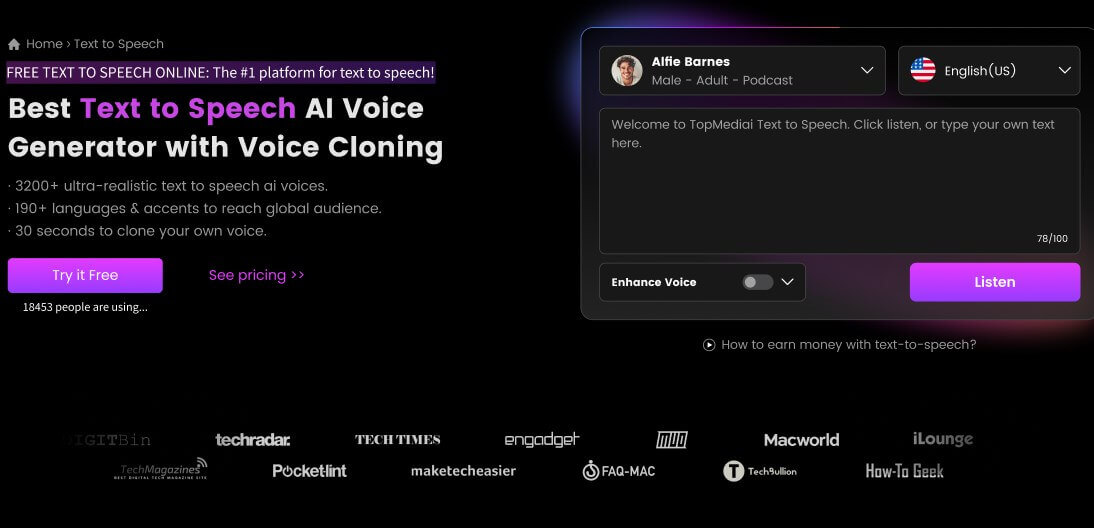
DIY Kindle Text to Speech
Secure Visit
How to Use TopMediai Kindle Text to Speech:
Step 1: Access the TopMediai Text to Speech platform.
Step 2: Choose a voice you want to use in Kindle.

Step 3: Enter your text to be converted.
Step 4: Click “Convert” initiate the voice generation process.
Step 5: Download the AI-generated audio.
Step 6: Implement the voice in your Kindle app or Kindle E-Reader.
Multiple Voice Options: Choose from a variety of voices for a personalized listening experience.
Accents and Languages: Enjoy narrations in different accents and languages.
Text Highlighting: Syncs the text being read with the audio for easier comprehension.
Regular Updates: Ongoing improvements and new features for enhanced performance.
Compatibility with Various Platforms: Often integrates with Kindle apps on different devices.
Accessibility: Helps individuals with visual impairments or reading difficulties access digital content through audio narration.

TopMediai Text to Speech - Realistic AI Voice Generator
No need to hire a voice actor anymore! Built for content creators, our text to speech saves your time and money.
Part 6: Hot FAQs about Kindle Text to Speech
1 How do I enable Kindle Text to Speech?
To enable Kindle Text to Speech, open an eBook, and look for the TTS option in the settings or menu. Simply activate it, and the device will start reading the book aloud.
2 Which devices support Kindle Text to Speech?
Kindle Text to Speech is supported on various devices, including Kindle e-readers, Kindle Fire tablets, iOS devices, Android devices, and the Kindle app for Mac and Windows.
3 Is Kindle Text to Speech available for all eBooks?
Not all eBooks support Text to Speech, as it depends on the publisher's settings. Some publishers may disable this feature for their books.
Other Text to Speech Tips:
[2024 Guide]How to Make Text to Speech Instagram Reels?
Use AI Voice Generator SpongeBob Text to Speech to Make SpongeBob Voice
Conclusion
Kindle Text to Speech is a game-changer for readers who are constantly on the move or prefer the auditory experience of books. Whether you're using a Mac, Windows PC, iOS, or Android device, accessing Kindle TTS is a straightforward process. Additionally, you can take your customization to the next level with apps like TopMediai.
Try it out today and let your Kindle read aloud for you, wherever you are!
Kindle Text to Speech
Secure Visit

 Al Music Generator API
Al Music Generator API
 Celebrity AI Voice Generator
Celebrity AI Voice Generator
 AI Music Video Generator
AI Music Video Generator
 Rap Generator
Rap Generator
 YouTube AI Voice Generator
YouTube AI Voice Generator




 Join our Discord!
Join our Discord!


 Welcome to TopMediai!
Welcome to TopMediai!
 Enjoy early access to latest updates & functions
Enjoy early access to latest updates & functions
