
Discover the power of Whisper Text to Speech, follow our comprehensive guide to installing and utilizing Whisper AI, and explore top alternatives for seamless text-to-speech conversion. Uncover the FAQs about Text to Speech Whisper, including its architecture, language support, and unique features.

Try Online Text to Speech
Secure Visit
Part 1: What is Whisper Text to Speech?
Whisper voice text to speech is an advanced speech recognition tool that's open-source, meaning its code is freely available for anyone to use and modify. It's built on the same powerful architecture as OpenAI's GPT-3 and DALL-E models. One of Whisper's standout features is its ability to recognize speech in multiple languages, making it versatile for researchers and developers.
It also automatically identifies spoken languages, which is useful for tasks like multilingual chatbots. Whisper supports various languages like English, Spanish, French, Chinese, Russian, and Arabic. Check the latest documentation for updates on language support.
Part 2: Guide of Installing and Utilizing Text to Speech Whisper
So, you're intrigued by Whisper's capabilities, but wondering how to get it up and running on your own system? Don't worry, we've got you covered with simple steps to install and use this powerful software. Follow along for an effortless setup process:
Part 1: Installing Text to Speech Whisper
Step 1. Get Python installed on your PC. You can choose any version from 3.7 to 3.10, but we recommend 3.10.10 for the latest features.
Step 2. During Python installation, tick the 'Add python.exe to Path' box. This lets you run the API from the command prompt hassle-free.
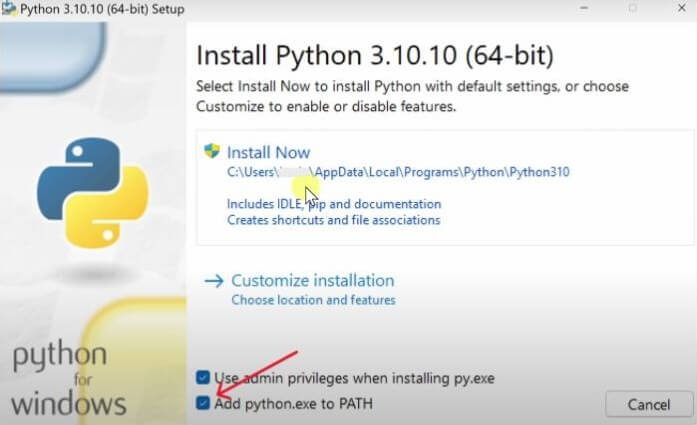
Step 3. Grab PyTorch next. Choose the options for your OS (like Windows), and follow the website's instructions to get the installation command.
Step 4. Open Command Prompt in admin mode, paste the command, and hit 'Enter' to install PyTorch.
Step 5. For Windows users, let's fetch a package manager called 'Chocolatey.' Mac users can opt for 'Homebrew.'
Step 6. Once Chocolatey is set up, select 'Individual' in the next window and copy the command provided.
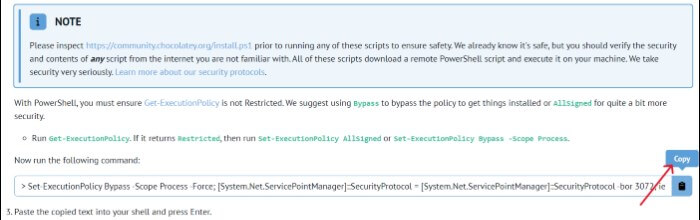
Step 7. Open "PowerShell" as administrator, enter the command, and press "Enter."
Step 8. Now, let's grab FFMPEG, a multimedia tool, using Chocolatey. Type 'choco install ffmpeg' after installing Chocolatey and press 'Enter.'
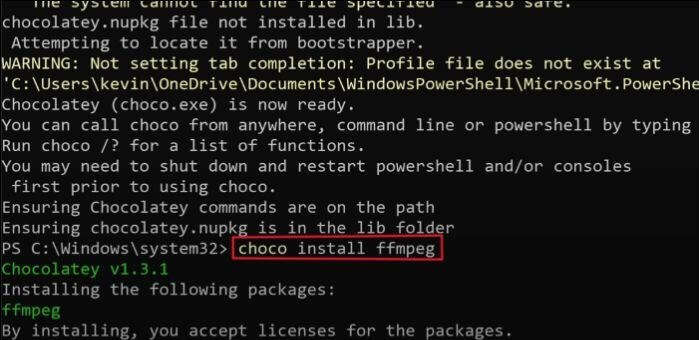
Step 9. Open Command Prompt in admin mode again. Finally, install Whisper AI on your PC with 'pip install -U openai-whisper'.
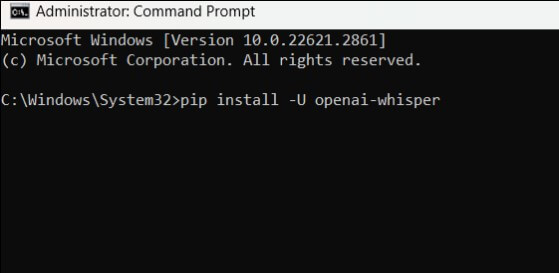
Part 2: Using Whisper AI
Step 1. Navigate to the folder containing your audio files. Click on the Path, type 'CMD,' and hit 'Enter.'
Step 2. To use Whisper with your audio files, type 'whisper "sampleaudio.wav"' in the Command Prompt.
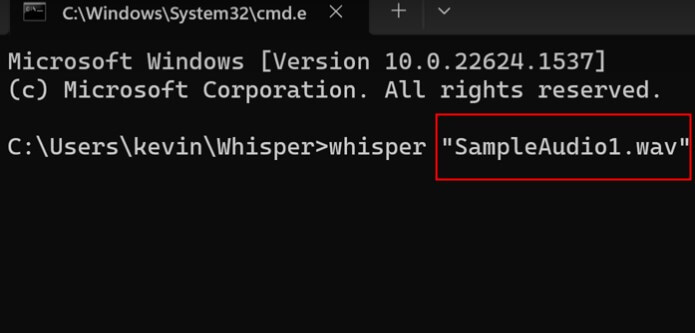
Step 3. After minimizing CMD, find .json, .tsv, .txt, .srt files alongside your audio.
With these straightforward steps, you'll be harnessing the power of Whisper AI in no time. Happy transcribing!
Part 3: TOP 4 Alternatives of Whisper Text to Speech
1 TopMediai - Online Text to Speech Website
If you think installing and downloading whisper voice text to speech is too hard for you, then we have easier-to-use text to speech websites to recommend to you. TopMediai text to speech offers a compelling alternative. It comes with unique features and holds its own against other AI-driven tools. With TopMediai text to speech, you gain access to over 3200 lifelike AI voices across 70 languages, and you can even clone voices.
Notably, TopMediai text to speech operates as an online platform, eliminating the need for downloads or installations. Simply visit the website, and you can effortlessly generate text-to-speech using your preferred AI voice.
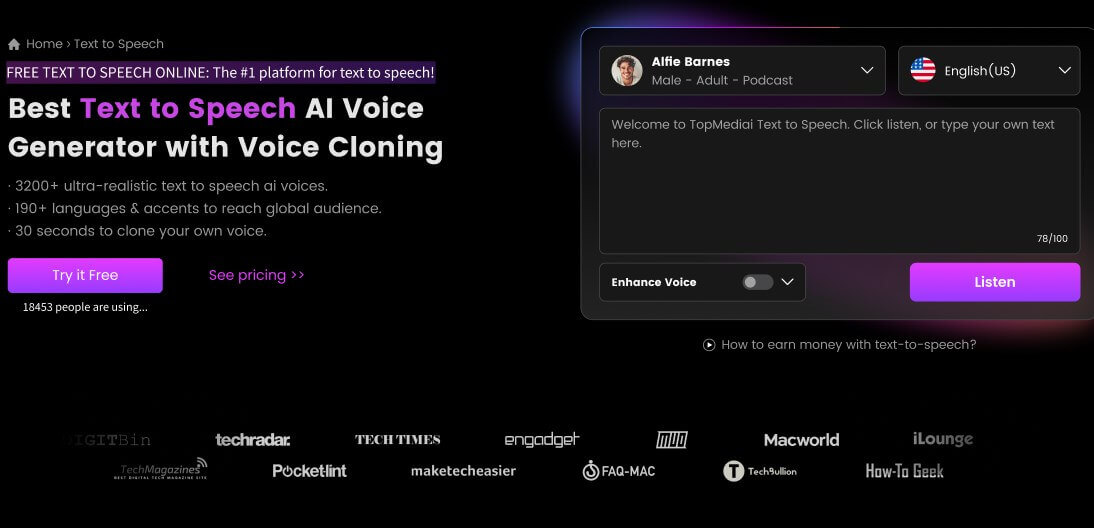
2 Uberduck.ai
Uberduck.ai offers a comprehensive text-to-speech functionality that encompasses an extensive range of languages and voices. Additionally, it provides users with the flexibility to fine-tune various aspects of the generated speech, such as speed, tone, pitch, and inflection, with a high degree of precision.
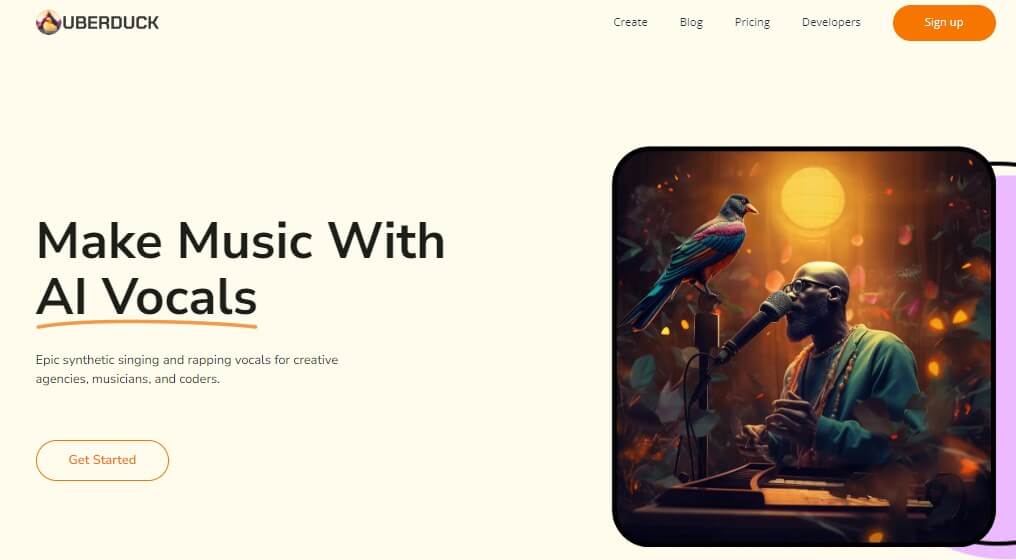
3 HitPaw
HitPaw stands out as an AI video editor. One notable feature is the text-to-speech functionality, enabling users to effortlessly transform any text into a natural-sounding speech voice, kidaroo text to speech included. Explore the versatility of HitPaw Video Converter for enhanced and engaging content creation.
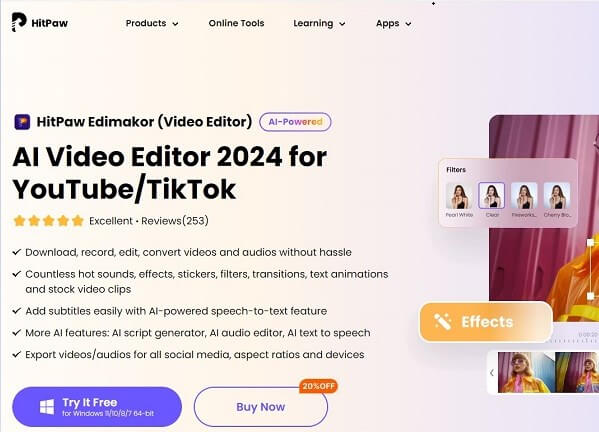
4 Jammable
Jammable, an advanced online ai voice generator. Providing a smooth solution for crafting professional and lifelike voiceovers. Select from a diverse range of voices, tailored to suit your videos, podcasts, and more. Perfectly match your specific needs with our versatile voice options.

Part 4: FAQS about Text to Speech Whisper
1 What architecture is Whisper built on?
Whisper is built on top of the Transformer architecture, which is also used in OpenAI’s GPT-3 language model and DALL-E.
2 Does Whisper include language identification features?
Yes, Whisper includes a language identification feature that can automatically detect the spoken language, which is useful for tasks involving multilingual datasets or building chatbots
3 What languages are supported by Whisper voice text to speech?
Whisper supports languages such as English, Spanish, French, Chinese, Russian, and Arabic.
Other AI Voices:
Get Daryl AI Voice with AI Daryl Voice Generator
Conclusion
Harness the capabilities of Whisper Text to Speech and revolutionize your text conversion experience. With its open-source nature and multilingual support, Whisper offers unparalleled flexibility and versatility.
Seamlessly install and utilize Whisper AI with our step-by-step guide, and explore top alternatives like Topmediai text to speech for diverse text-to-speech solutions.
Generate TTS Just One Click!
Free to Try

 Al Music Generator API
Al Music Generator API
 Celebrity AI Voice Generator
Celebrity AI Voice Generator
 AI Music Video Generator
AI Music Video Generator
 Rap Generator
Rap Generator
 YouTube AI Voice Generator
YouTube AI Voice Generator




 Join our Discord!
Join our Discord!
 Welcome to TopMediai!
Welcome to TopMediai!
 Enjoy early access to latest updates & functions
Enjoy early access to latest updates & functions
